Stop Pocket Dialing with these 3 Tips!
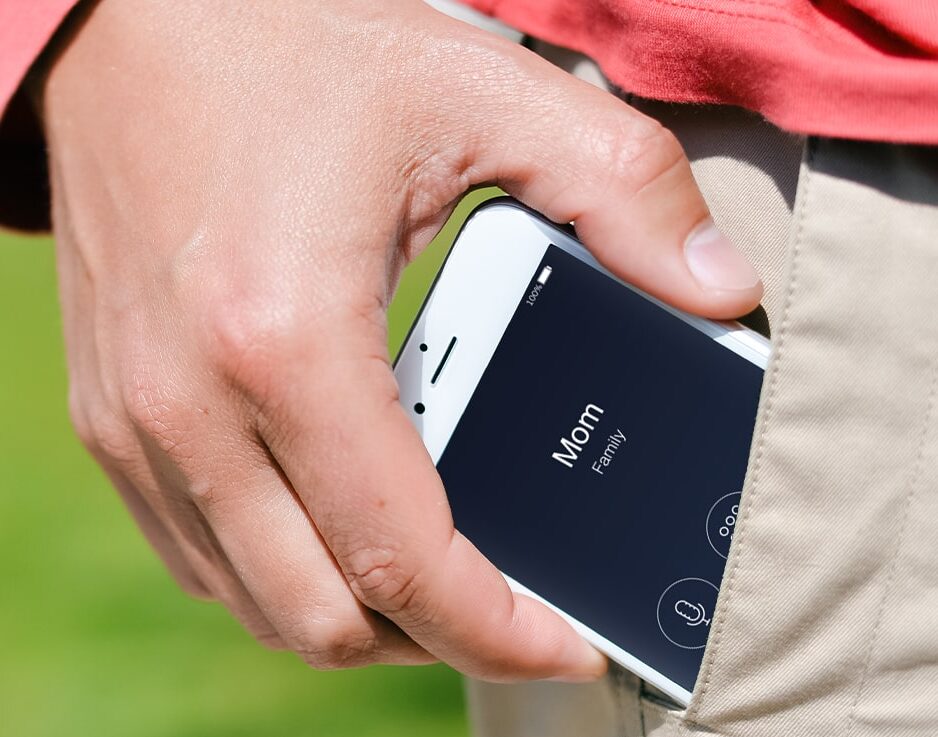
The average smartphone owner checks their phone 96 times a day. Once in a while, you pull your phone out of your pocket and find your device has called someone. Worse, the person on the other end may have heard something you didn’t want them too. The issue is widespread, impacting iPhone, Android, Google, and other brand users. So, how can you stop pocket dialing? We have three tips to help!
3 Ways to Stop Pocket Dialing
Pocket dialing, also known as butt dialing, refers to accidental calls that occur while your phone is in your pocket or purse. Although it’s mostly just an annoying or embarrassing occurrence, it can also be hazardous. For instance, a pocket dial to 911 takes away essential resources and often results in dispatch sending an officer to check on you. There are no ifs, ands, or buts about it; pocket dialing is a problem. Luckily, there are several precautions you can take to stop pocket dialing in its tracks.

- Lock Your Screen One of the easiest ways to prevent pocket phone calls is to make it a habit of pressing your sleep or power button to lock your phone before putting it away. You can also alter your phone’s display settings to set your phone to lock itself after a period of inactivity. Auto-lock and sleep settings are available for both iPhone and Android phones and can be accessed by going to Settings and tapping Display or Display & Brightness. Depending on the phone you’re using, the term for the setting can vary a bit. Usually, you’ll find it labeled as one of the following: Sleep, Screen timeout, or Auto-Lock.
- Turn on Security Preferences If you don’t already have a lock screen and passcode set, do it now. Recent operating system updates are more effective than ever at preventing unauthorized users from using your phone. Plus, they can also stop you from accidentally grazing your touch screen and calling someone. Regardless of your device, you’ll find security lock options in your Settings. Your choices will vary depending on the model of your phone but look for terms like Security, Touch ID, Passcode, or Face ID.
- Turn Off Auto-Wake Siri and Google Assistant are helpful, no doubt, but they’re also pocket call risks. If your phone is set to wake to voice input like saying, “Hey Siri,” it’s more likely to make calls on its own. The process to lock down your digital assistant depends on your device.
- On iPhone: Go to Settings > Siri & Search > Toggle off both Listen for “Hey Siri” and Allow Siri when locked
- On Android: Open Google Assistant > Assistant Settings > Tap your Profile Picture > Assistant > Assistant Devices > Phone > Toggle off both Access with Voice Match and Lock Screen Personal ResultsAndroid device users should also turn off on-body detection. This Smart Lock setting lets your phone detect when it’s on your person or in your hand, and it won’t lock until it’s set down. To check yours, go into your security settings ad select Smart Lock > On-body Detection and turn the toggle off.
With a few tweaks to your cell phone habits, you can save yourself from the hassles of pocket calls. If your phone continues to make calls while locked or is otherwise behaving strangely, it could be the sign of a bigger problem. Our expert technicians can take a look, assess what’s causing the problem, and often complete repairs the same day. Find a store near you to get started.