8 of the Best Apple Shortcuts for Your iPhone
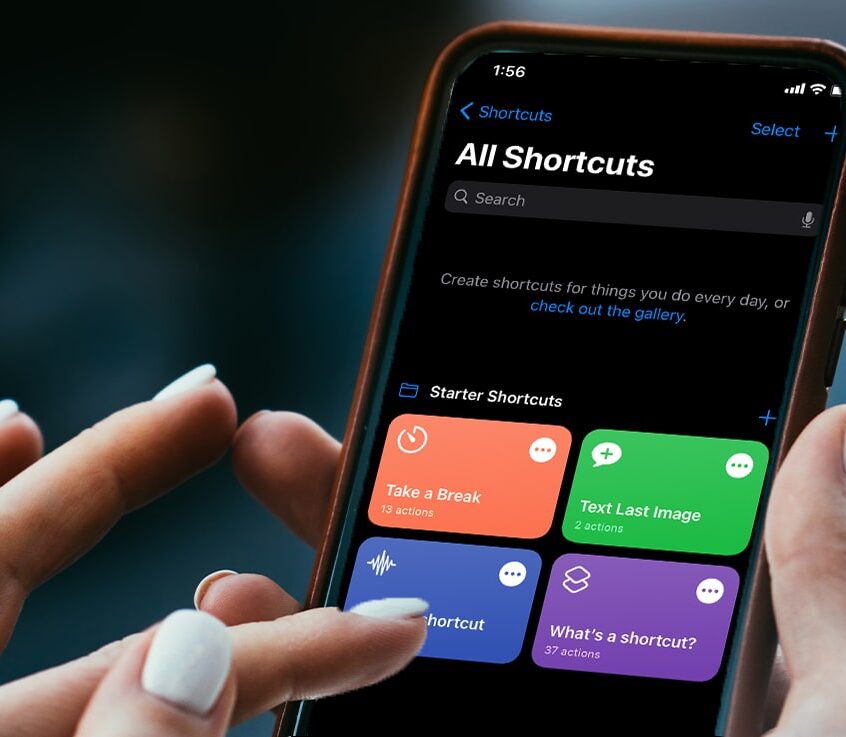
8 of the Best Apple Shortcuts for Your iPhone

While it’s easy to overlook the pre-installed Shortcuts app on your iPhone, it’s worth familiarizing yourself with this neat addition. From widgets to complex tasks, Shortcuts let you take your iOS workflow to a whole new level. However, it can be overwhelming to get started. To help you make the most of your device, we’ve compiled the best of the best Apple Shortcuts below.
iPhone Shortcuts You Should be Using
Shortcuts rolled out with iOS 12, but its initial iteration required a fair amount of digging to find on a device. Luckily, the iOS 14 update changed the game. Modern Shortcuts allow you to save time, manage your home screen, stay safe, and even create your own Shortcuts with ease. Before we jump into our favorite features, make sure you have the Shortcuts app set up on your device.
The app comes pre-installed on devices that are running iOS 13 and up, but if your iPad, Apple Watch, or iPhone is an older iteration, you’ll need to download it from the App Store. If you want to access Shortcuts from broader third-party apps, you’ll need to manually ‘Allow Untrusted Shortcuts’ from your Settings. Luckily, it’s pretty easy to vet what the app is doing since you can see what Shortcuts are set up to do. Plus, Apple will remind you to inspect each Shortcut with an ‘Add Untrusted Shortcut’ button if you download anything outside their Gallery app.
1. Personalize Your Home Screen
One of the most significant design changes in iOS 14 is thanks to the Shortcuts app. The custom look and functionality that was once reserved for Android users is now available for iPhone. Shortcuts allow you to manage your app icons and widgets for a home screen that suits your unique aesthetic.
2. Set a One-Tap App to Call Your Special Someone
The ‘Speed Dial’ Shortcut lets you create an app tile that calls a set person from your contacts list. Plus, you can use your design skills to create a custom icon or photo to display on your screen.
3. Do Not Disturb with Ease
In a situation where a ringing phone is a big no-no? The ‘DND Until I Leave’ Shortcut lets you tap to trigger Do Not Disturb mode. Once you leave your current location, it will automatically turn back off.
If you just need a break from your notifications, you can also set a ‘Do Not Disturb timer’ and let Shortcuts give you a set period away from your tech.
4. Stay Safe During a Traffic Stop
The ‘I’m Getting Pulled Over’ Shortcut can be triggered simply by telling Siri, “I’m being pulled over.” Your iPhone will automatically send your current location to a designated contact. In addition, it will start recording from the front-facing camera on your iPhone.
5. Make Your Own GIFs
‘Shoot a GIF’ will let you generate image-based creations. Simply tap from the Today View widget or trigger it with Siri, take your photos, and once the last one is taken, your iPhone will pop out a ready-to-share animated GIF.
6. Check Suspicious Links
Not sure about a shortened link in an email or social media post? The ‘Expand URL’ Shortcut will let you preview the webpage link by copying the URL and pasting it in the Shortcut. Once it’s done running, you can safely paste it in your Notes app or Safari to see where it’s headed.
7. Save When You Shop
The ‘CamelCamelCamel’ Shortcut tracks Amazon’s price history and can even alert you when something hits your price range. Never overpay again!
8. Create Your Own Shortcuts with Automation
The tools above will all show up in your Gallery or My Shortcuts sections, but the Automation tab lets you create custom useful Shortcuts. From here, you can set triggers such as location, time of day, and more. Whether you want to trigger a favorite playlist from your Apple Music account, check your commute, log your workouts, or create another custom Shortcut, you can do it all here.
The possibilities in iOS Shortcuts are practically limitless. Do yourself a favor and cut down your tedious tasks with these convenient tools. Of course, if your device is malfunctioning, it’s hard to make the most of it. Luckily, the professionals at your local Cell Phone Repair store are experts in iPhone repairs! Get in touch today to request a free estimate and start using your iOS device to its fullest potential.