How to Fix Phone Sound Issues on an iPhone or Android
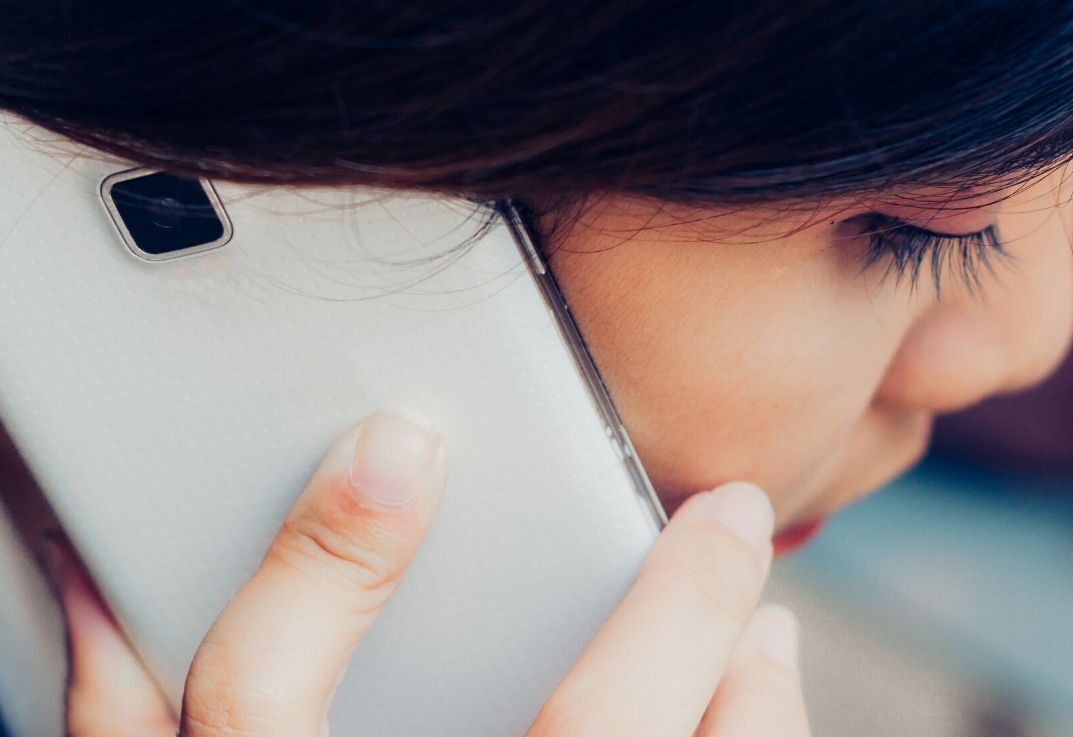

There’s nothing quite as frustrating as trying to make or answer a phone call on a smartphone and being unable to hear the person on the other end. If you’re experiencing sound quality issues on your iPhone or Android, it may be nothing more than a minor glitch that can be fixed rather quickly. However, in rare instances, it may indicate a more serious problem or underlying phone damage. Fortunately, there are some troubleshooting techniques you can try at home. Before you spend money on a repair, follow our guide outlining how to fix phone sound issues on your smartphone.
5 Easy Steps: How to Fix Phone Sound Issues
Your Android or iPhone may be experiencing sound problems for several reasons. Many times, the issue resolves itself after trying a few simple techniques. Try the steps below to restore your device’s sound.
- Check Audio Volume Levels Before you do anything else, check to make sure your speakers are working correctly. If you’re an Apple user, click on Settings > Sounds & Haptics. Below Ringers and Alerts, increase the volume by dragging the slider to the right. If you hear any noise, your speakers work. If not, your phone may require hardware repair services. On an Android device, use the volume button on the side to increase audio levels. You can also use the volume sliders that appear on-screen after holding down the volume button. To expand, click on the down button located beside the slider. Swipe to the far right to maximize your sound level.
- Disable Do Not Disturb Mode If Do Not Disturb mode on your device is turned on, all incoming calls and notifications will be silenced. If your settings accidentally end up in this mode, you’ll most likely miss notifications and incoming calls. To disable Do Not Disturb on an iPhone, open up your Settings, click on Do Not Disturb, then hit the toggle switch to the Off position. On an Android phone, open Settings, select sound, click Do Not Disturb, and select Automatic Rules. You’ll want to ensure all of your Automatic Rules are deselected and turned off.
- Turn Off Bluetooth When your phone pairs to a Bluetooth device, it sends a sound signal to the device rather than your phone speaker. To test if that’s the culprit of your sound problems, turn off Bluetooth functionality. On an iPhone, go to Settings > Bluetooth. If the button is green, click the toggle switch to the Off position. On an Android, pull up Settings, and click on Connected Devices. Then, select Bluetooth and set the toggle switch to Off.
- Test Sound on a Headset Next, try testing your smartphone sound through a headset. If your device doesn’t have an audio jack, enable Bluetooth, and grab a Bluetooth speaker or headset. Or, if you have a newer iPhone model, plug your headphones into the Lightning port. If this works, it could indicate a problem with your phone’s hardware.
- Try Resetting Your Phone Lastly, if all else fails, opt for a reset to your phone’s default settings as a last resort. Before proceeding, make sure you back up your device to prevent losing all of your data and photos. To reset your settings on an iPhone, click on Settings > General > Reset > Reset All Settings. If you’re an Android user, first navigate to your settings. Click on System > Advanced > Reset Options > Erase all Data. To proceed, you may need to enter your PIN.
If all else fails, the experts on staff are here to help. Our friendly technicians are professionally trained in smartphone issues for all major brands and will have you hearing things clearly in no time. Call or stop into a store near you to get started on your repair today!